Add Instagram to Shopify Websites July 1, 2014 23:05
Promoting your products on Instagram is a great way to showcase more images of your products or to show them in action. You can also get involved with customers and build relationships that encourage brand loyalty for years to come. Add Instagram to Shopify websites to show off products, encourage customers to share photos of your products in action, and to get in touch with loyal customers to build brand advocacy.
Fortunately, adding Instagram to almost any part of your store is pretty easy to do, and we even have a couple of apps that help out with this!
Let’s start by adding an Instagram account or Instagram tag to a page on our site.
Adding Instagram to a Shopify page
Many shop owners want to add an Instagram page to their Shopify sites. There’s a really easy way to do this, and you can do it using your store’s Instagram account, or a particular Instagram tag.
First, go to Intagme to create an Instagram widget for a username or particular tag. You’ll enter these details for the widget, and select some options for your widget. You can choose to display images in a grid or in a slideshow view, and can set options such as sizing, borders, and sharing buttons.
Once you’ve got your widget settings configured, you’ll want to click “Get Code” and copy the code in the box that looks something this:
We’ll need to put this code where we want our Instagram photos to show up.
Since we’re recommending a page for this, let’s create a new “Instagram page”. When you create the page, we’ll need to toggle to the “edit HTML” mode instead of using the standard page editor. You can do this by clicking the button that looks like this: <> in the top right:
When you’re ready to edit the HTML, paste in the widget code you just created, which looks like this:
<!-- www.intagme.com -->
<iframe src="http://www.intagme.com/in/?u=c2hvcGlmeXxpbnwyNTB8NHw1fHxub3wxMHx1bmRlZmluZWR8eWVz" allowTransparency="true" frameborder="0" scrolling="no" style="border:none; overflow:hidden; width:1040px; height: 1300px" ></iframe>
Save the page, and you’ll be able to view your new widget! You may have to adjust photo sizes and the number of columns / rows to look best with your theme:
There’s also an app that will help you do this, though we’ve never used it as we prefer the flexibility of the widget method. You can check out the 7 day free trial here: Instagration.
Whoohoo! Now let’s import Instagram to our blog.
Import Instagram Tags to Blog
Update June 16, 2016 – BlogFeeder no long supports Instagram due to a change in Instagram’s API.
Our BlogFeeder app can import Instagram tags (not full accounts) into a Shopify blog rather than using a page. This is really helpful for users that want to continually import new photos into a blog, and use a particular hashtag for their store or products.
You can also get users involved by creating a hashtag for your store – import user’s photos as posts to showcase them in your blog! As each photo is created as a post, you can delete any imported photos that you don’t want to feature in your Shopify blog.
To set this up, you’ll want to install BlogFeeder (you can even try it free for 7 days!). You can then create a feed for your Instagram tags by entering the URL of your tag – it will look like this: http://instagr.am/tags/hashtag_name/feed/recent.rss, but you’ll have to enter your tag name. There are helpful hints here.
When you do this, BlogFeeder will validate the URL, and you can add the feed:
BlogFeeder will then import any photos with this tag on Instagram to the blog of your choosing!
Now let’s use Instagram on our “Thank You” page.
Add Instagram to Shopify Thank You
Another one of our apps allows you to customize your order confirmation, or “Thank You” page: Happy Checkout App. Personalizing the “Thank You” page helps to connect with customers, personalize the entire shopping experience, and get in touch via social media. You can include Instagram photos as a part of this customized page.
When you sign up for Happy Checkout app (again, you can try it for 7 days), you can add an Intagme widget to the checkout just as you did when creating an Instagram page. There’s a helpful guide for this process that we recommend checking out.
When you add Instagram to the checkout scripts, Happy Checkout App will pick up on this and display it to customers on your new and improved order confirmation page:
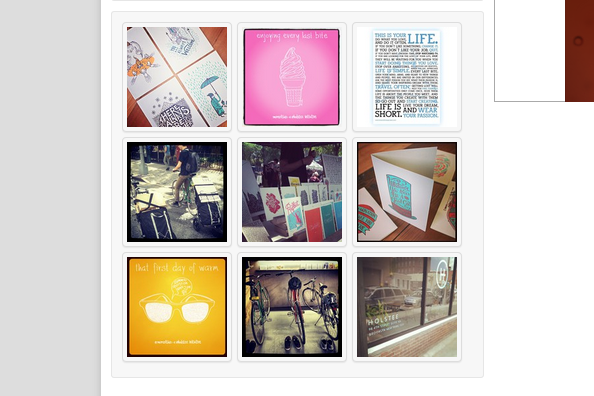
Instagram Photos on the Checkout Page
This way, customers can start viewing Instagram photos immediately while they’re thinking about your purchase, and can connect with your store to view all of the cool photos that you share!
There are definitely other inventive ways to use Instagram for your Shopify store. Have you used it in a different way? We’d love to hear in the commments!
The post Add Instagram to Shopify Websites appeared first on ShopStorm.





